Following toggle tip provides clarification
⚠
The browser you're using is not known to work with Möbius.
Please see the system requirements.
First time here
-
▼ ► 1. Create a new account
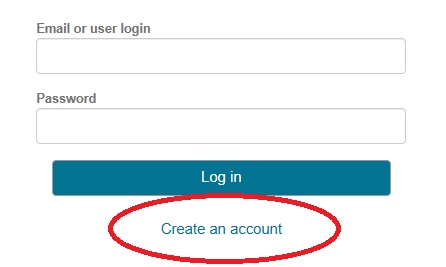
Verify your account and log in:
- You will need to create a new account on this site, seperate from any other Möbius sites you use.
- You will receive a verification email (check your spam/ junk folders). Click on the link in that email to verify your account.
- Log in using your e-mail address as your user login. You would have set your password when you created your account (both are case sensitive).
- Log in issues? Check out the system requirements & try resetting your password.
-
▼ ► 2. Enroll in your class
Pease review and accept the Terms of Use in order to use Möbius.
When you first log in after creating an account, you should see a button to enroll into a class. Click on it to see a list of available classes to enroll into.
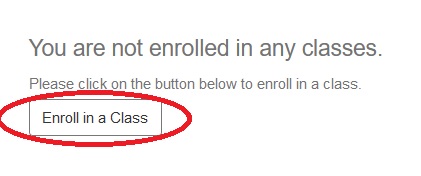
There are currently two options:
Onboarding MÖÖC:
If you're a new customer, then you'll need to be taking this course as part of your onboarding.
Likewise if you're a new Möbius user and are participating in the MCL (Möbius Continuous learning) path, you will need to take units in this course before each MCL session.
Otherwise, you might just want to brush up on a few things by yourself - no problem :-)Advanced MÖÖC:
This is meant as a standlone course once you have the basics down. It's a place to go into detail on the basics, as well as a place to cover advanced topics not covered in the onboarding MÖÖC, so you can become a Möbius expert.
Select a course, or courses to enroll in, and then press "Enroll".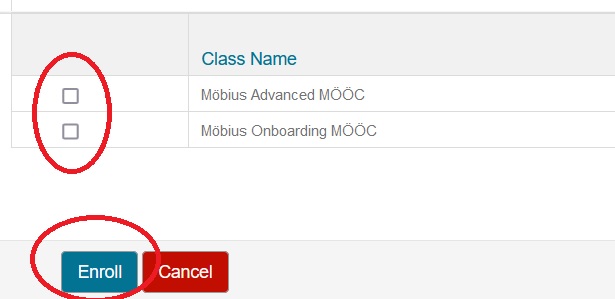
Confirm your selection, and then enter your class. This class will now always be accessible when you log in.
Back for more
-
▼ ► 1. Log into your existing account
Your user login will be the email you used to register with previously. Note that this is case sensitive.
If you have forgotten your password, please use the 'Forgot your password?' link and follow the instructions. Check your spam/ junk box for a password reset email.
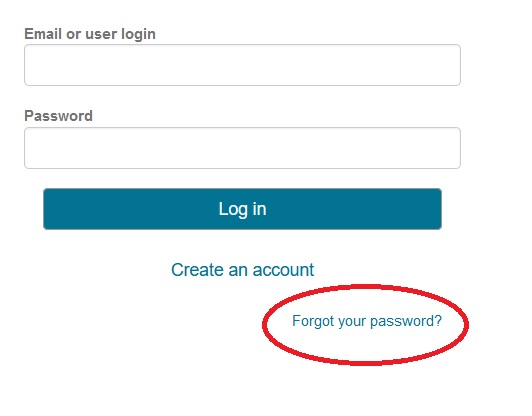
-
▼ ► 2. Access a previously enrolled class
When you log in, you will see any previously enrolled classes and you can pick up where you left off, or go though lessons again as a refresher.
You may occsionally see a red cross next to lessons and Assignments. From time to time DigitalEd updates the courses here and changes can only be pushed to users by force grading activities and letting users start again.
-
▼ ► 3. Enroll in a new class
After logging in you will see a button to enroll in a new class:
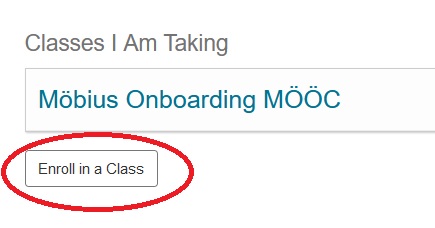
Here you can veiw other classes you are not yet enrolled in and can enrol yourself in, for example, the Advanced MÖÖC.
Select a course, or courses to enroll in, and then press "Enroll".
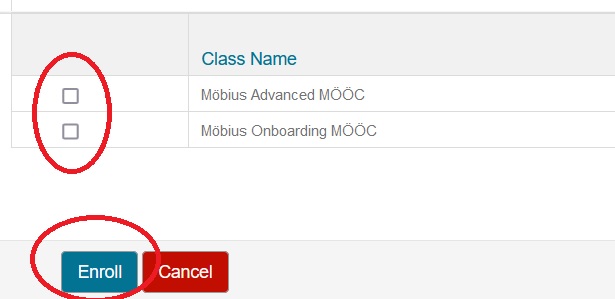
Confirm your selection, and then enter your class. This class will now always be accessible when you log in.